Even if an enterprise has some spam filters in place, employees can still find themselves in an email deluge that’s full of unwanted messages. This can be especially true for mobile staff members who rely on tools like Outlook to stay productive. Without some type of controls in place, many people find themselves using valuable work time just to manage email.
To get a better handle on reducing email overload, a good first step is to make the best use possible of the junk email filter options available in Outlook. Whether you’re putting your own in place or guiding employees through the process, here are four ways to improve filtering ability:
1. Choose a spam protection level
When you’re in Outlook, you can change junk email filter settings by starting with the Option tab. This will give you four main choices:
-
No Automatic Filtering: This turns off the filter, although anyone you identified as a spammer or unwanted sender will still be blocked. Unless you feel that you are missing some very important messages, this tends to be the least efficient option, since it will likely result in more junk emails coming into your inbox.
-
Low Level: Outlook has this as an automatic default, and it’s set to filter out the most obvious spam, such as emails that only contain a web link, or those that have advertising images.
-
High Level: This is the level that many security experts recommend, but keep in mind that with this protection, you may be setting yourself up for false positives.
-
Safe Lists Only: Outlook allows you to create lists of trusted senders, but they must be manually entered, this is a laborious that chore and not recommended, as it is easy to forget to add an email address to the safe list. Instead, most people increase their junk email protection by simply choosing High Level.
2. Disable phishing links and ask for warnings
Two other boxes in the boxes in the Options folder are worth noting. One asks if you’d like to disable links and other functionality in phishing messages, and the other lets you get warnings about suspicious domain names in email addresses. Both of these should be checked. You also have the option to permanently delete suspected junk email instead of moving it to the junk email folder, but think twice before checking that box — you could be setting up the system to automatically delete improperly captured, legitimate email as well as the spam.
3. Keep your Outlook updated
Spammers and bulk mail senders are continuously researching ways around Microsoft’s filtering technology, which leads the company to keep adjusting the software for better protection. But those advancements won’t help you if you don’t implement software updates. The easiest method is by turning on automatic Windows updates, which you can do through the Windows Update tab.
4. Use sender address verification
Even with Outlook junk email filters running at their peak and additional spam checkers, it’s still possible for some spam and bulk mail to get through, since they have some limitations that can make them less effective than you might like. To be truly efficient, consider using a verification process that can distinguish between humans and automated senders. Not only will this increase security controls within the enterprise, but also it can easily be added to an existing email system like Outlook. That can help increase employee productivity without falling prey to false positives that might hurt the business.
For the best protection and highest efficiency in dealing with junk email in Outlook, be sure to set your controls to filter out unwanted messages, but also investigate additional options to use before emails reach your inbox, such as tougher email security and sender address verification.
Sendio’s Opt-Inbox™ filters emails so users only receive the messages they want. Your security is bolstered, and the company’s productivity is optimized. Add Opt-Inbox™ to your company’s email filtering to protect your organization. Click here to get started.