Email spam has become one of the biggest annoyances facing today’s IT departments. Not only is it using up a significant chunk of your time, it also costs your company quite a bit of money. In fact, a typical 1,000 user organization spends around $3 million a year to fight and manage spam. For most companies, that investment helps slow down the rising tide of spam—but malicious messages still remain a threat and can be incredibly costly.
If your organization is paying for an email spam checker but is still experiencing false negatives and false positives, you need to fine tune your company-wide settings. Here are a few suggestions to get started:
1. Increase the spam protection level
Today’s email spam checkers enable users to customize their level of spam protection, either on a company-wide or individual user basis. If your coworkers are getting a lot of spam and bulk email, this is a good place to start.
In Outlook, you can toggle between four levels of spam protection, from zero filtering to safe lists only. Gradually increase the spam protection level until your false negatives are minimized; however, keep an eye on user spam folders to make sure you didn’t go too far.
2. Establish your safe senders lists
Once you’ve ramped up the spam protection level, be sure to give your approved senders the “OK” by creating safe senders lists or whitelists. This works differently with every solution, but most give you a couple different options: IT can create master safe senders lists for the whole organization, and/or each individual user can create his or her own (or, in some cases, add to the company-wide lists).
In Outlook, administrators can configure company-wide junk email settings using Microsoft’s customized junk email filter lists. For IMAP and POP3 accounts, and Exchange accounts in Cached Exchange mode, this feature enables you to create safe recipients, safe senders and blocked senders files.
When establishing your whitelists, be wary of the possibility of spoofing schemes. If you use an email spam checker based on content filtering alone, your organization may still be vulnerable to spoofed emails from senders that are on your safe list.
3. Block known spammers
Some email spam checkers automatically block all messages that are sent from IP addresses of known spammers. You can increase your level of protection by cultivating blocked senders lists. However, unless these two repositories are updated continuously, your organization is going to be letting in emails from new spammers fairly regularly.
That’s why it’s important to seek out a solution that employs pattern detection technology. This helps to keep IP address reputation lists up-to-date, even as new spammers join the fray.
4. Block certain regions and foreign languages
In Windows Mail and Outlook 2007, and when using certain filters, you can opt to filter out spam based on its nation of origin and its language. Using the top-level domain (TLD), the checker will automatically flag email from certain countries as spam. To check the language, the spam filter will look for each message’s encoding, which will be unique to that foreign language. These ideas are great for smaller companies that don’t do a lot of international business.
5. Filter email a different way
After fine tuning your email spam checker, your organization still may experience false positives and negatives or even phishing and spoofing attempts. If your spam checker isn’t quite getting the job done, look into email security that filters by both content and sender, while offering users the opportunity to create safe sender communities.
Sendio’s Email Security Gateway™ and Opt-Inbox™ intelligently secure email to protect your business from today’s growing email security threats. Ready to learn more? Click here to contact us or schedule a free demo.