Much like any other Internet tool, Microsoft Outlook can be a source of serious frustration. Dealing with spam and bulk email definitely gets old in a business environment, where each individual user can receive upwards of 100 messages each day. If your organization is consistently experiencing high rates of false positives and false negatives, it might be time to refine your Outlook junk email filter.
Junk Email Filter Lists for Outlook
The most common way for an enterprise to fine-tune its junk email filter is by creating junk email filter files. As an Outlook administrator for your organization, you can configure company-wide junk email settings using Microsoft’s three customized junk email filter lists. Then, you can choose whether spam and other bulk messages should be routed to employee junk folders or deleted entirely.
Junk email filter lists can be created for IMAP and POP3 accounts, as well as Exchange accounts in Cached Exchange mode. You can create three different types of junk email filter files: safe recipients, safe senders and blocked senders, depending upon your organization’s needs and amount of incoming spam.
You’ll create your junk email filter list files on a test computer. In Outlook 2013, this can be done under the Home tab, in the Delete group. Once you’ve built lists of safe senders, blocked senders and/or safe recipients, you’ll configure them using either Group Policy or the Office Customization Tool (OCT). Your choice will depend on whether you want employees to be able to add to the filter lists you’ve established, for example, as they recognize new spam email addresses. Once each list is configured, you’ll deploy them throughout your organization using a network share.
Unfortunately, Microsoft’s junk email filter lists are limited to a total of 510 KB of data. If you expect your organization to require lengthy lists of safe senders, blocked senders and safe recipients, you’ll likely reach that 510 KB limit fairly quickly—especially if you’re proactive about updating your lists as new safe and blocked senders and recipients emerge.
Adding Additional Filtering to Outlook
That’s why it’s important to consider filtering email in front of the Outlook client. When Microsoft’s junk email filters fall short—as they frequently do—and your filter lists reach capacity, an additional layer of protection could be the difference between business as usual and a significant breach.
Amend your filters with an email security solution that prioritizes IP address reputation checks and includes a verified sender “handshake” for each and every incoming message. These steps will ensure that only trusted, authenticated senders can make get a message into your company’s inboxes—even if Outlook’s filters fail. This not only protects your organization from malicious messages; it also helps to significantly cut down on unwanted, distracting emails.
As an important step, when adding additional email filtering ahead of Outlook, it’s important that you tweak your organization’s overall Outlook settings. Be sure to disable the filters (to “no automatic filtering”) to ensure that messages that have been verified are not unnecessarily sent to a user’s junk folder and triggering a false positive.
For the highest level of protection from spam and bulk mail—without the hassle of maintaining junk email filter list files—opt for a comprehensive email security solution that is flexible and sophisticated. Learn more about Sendio’s Opt-Inbox™.